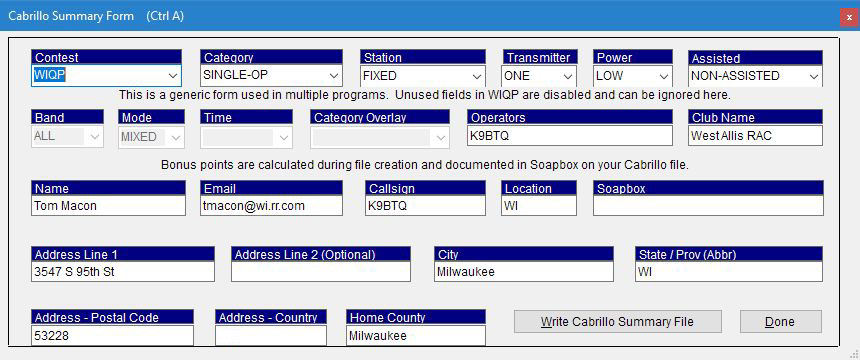Tips for N3FJP's WIQP Logger Version 5.4.3
Version 5.4.3 was released by Scott, N3FJP, in 2022 to support digital (non-FT8/FT4) QSO's which are now accepted in WIQP. If you won't be using digital, older versions of the Logger can be used but it's always good to stay current. See Scott's Change Log for info on other improvements made in recent years.
There are two versions of the N3FJP WIQP Logger: in-WI operation and out-of-WI operation, so you need to make the appropriate choice.
The Setup Screen
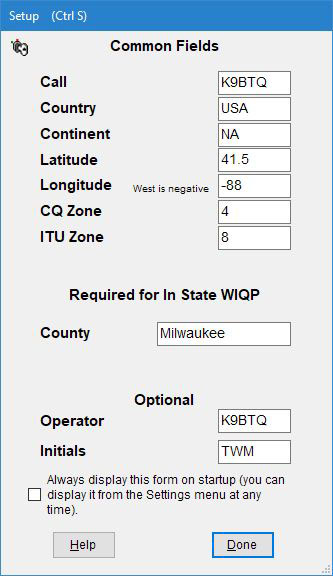
Shown at right is the Setup box which can be brought up at any time with Ctrl+S. The two most important items in this box are Call and County.
County needs to be the county you will be operating from. If you are a rover/mobile, you can change counties anytime during the contest from the main screen with (Alt+C).
In addition, note that your Home County must also be entered in the Write Cabrillo form when you create your submission log file. This is important - your bonus points cannot be calculated correctly without this information.
Using the program
Use TAB or SPACE to move through the three boxes Call, SPC (State/Prov/Country) and WI Cnty fields. When you work a station in Wisconsin, all three boxes must be filled. Leave WI in the SPC field and enter the county in the WI Cnty field. Non-Wisconsin contacts require only the state. When ready, use Enter to log the contact.
It's easy to enter the wrong county if you're not careful. If you know the exact 3-letter abbreviation for the county, type it in. If not, begin typing the full name of the county. The program will try to fill in the full name but it often jumps to the wrong conclusion, so be vigilant!
Watch out for county names starting with:
MAR - Marathon (MAR), Marinette (MRN), Marquette (MRQ)
WAU - Waukesha (WAU), Waupaca (WAP), Waushara (WSR)
WAS - Washburn (WSB), Washington (WAS)
Also, Green and Green Lake counties are confusing. If you type "Green" you will get Green County. To get Green Lake county, you must type "Green L" or "GRL".
We suggest that you print out the master list of county abbreviations that is on the WIQP website, and keep it handy. This will allow you to quickly cross the full county name with the correct abbreviation.
Investing in some practice time can save you a lot of frustration during the contest. Practice logging QSO's until you're comfortable with it.
It is highly recommended that you have your radio connected to your computer, otherwise you need to remember to select the right band and mode every time you change.
Preparing your log
OK, you've just finished WIQP and you want to save and submit your log.
Select File and click on Write Cabrillo (Contest Submittal) File (or type Ctrl+A) to bring up the Cabrillo Summary Form (see below). Here are the important items to fill in:
Line 1:
Category - If you're operating from home, select SINGLE-OP. For other category definitions, see Rules.
Transmitter - Choose ONE or MULTI.
Power - Choose your power level - see Rules.
Line 2:
Operators - List callsigns of all operators, especially if you are Multi-Op.
Club Name - Needed so that your score will be credited toward your club's aggregate score. Please enter name (not callsign) of club.
Line 3:
Name
Callsign - Normally the callsign used in the contest.
Location - State, Province or 'DX'.
Soapbox - Your comments are welcome and will be included in the published results.
Line 4:
Address Line 1 - Your QTH street address (also use Address Line 2 if needed.
Address Line 2 - Do not enter city, state or zip here.
City
State/Prov - 2 char abbreviation.
Line 5:
Address - Postal Code - Zip code in the U.S.
Home County - Enter the correct 3-letter abbreviation for your home QTH county. This is important for you to get proper bonus points.
Filling in this form completely and accurately makes our log checking much easier. Thanks for your help!
When all information is entered, click Write Cabrillo Summary File. You will then see a SaveAs dialog box. Press Save. Your submission file will be saved in the default location: (My) Documents\Affirmatech\N3FJP Software\WI QSO Party\<your callsign>.log.
After pressing Save, you will see a File Written Successfully message with further instructions. Basically, you need to find the saved file, <your callsign>.log, attach it to an email addressed to wiqp-logs@warac.org, and send it. If you have problems with your log or the submission process, please contact us for help. We want your log!